|
|
|
|
|
Chat Family Help Page
Chat room web browser and program requirements:
- We currently utilize chat software provided by 123FlashChat. It is compatible with all major browsers including Internet Explorer, Firefox, and Safari. You will, however, be required to have Flash installed on your computer.
- Downloading the latest FLASH: Most browsers will prompt you to download flash immediately when the chat code has loaded. Follow the instructions prompted by your web browser or follow the direct link below:
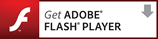
Registration in the chat rooms:
You may participate in the chat rooms as a guest or as a registered name you have created in the Chat Forums. This allows you to keep the same identity whenever you come back, and guest accounts cannot use your username.
Logging in and logging out:
Simply enter your username in the field and then click the "Chat Now" button found below it. Logging out requires you to click the right most button on the top row.
Sending messages in the chat room:
After connecting to your desired chat room, in put your message in the white field at the bottom left and press enter (return) on your keyboard or press SEND on the chat template.
Flooding the chat rooms:
This is strictly prohibited and the chat security system will detect this and boot or ban you. Character limits are around 250 per message.
Blocking other chat users from communicating with you:
Select the offending chat user on the list to the right and highlight their name. Then click the "block" message that will appear. Every message the user sends, whether in private or in public, will not appear on your screen. You can also disable this by "unblocking" their name in the same manner as noted above.
Private chatting and/or video chatting with someone:
You will be able to private chat with someone by highlighting their username and then click "Private chat". A new window will appear. You can adjust size of the private window by placing your mouse over the bottom right corner moving it in or out according to what you desire. To video chat privately with the other user, simple click the webcam icon that appears in the private chat window.
Banning:
The length of your ban can range from 1 hour to lifetime, depending on your actions.
Publishing Audio and Video:
In order to publish your Audio and/or Video you will need to enable it. To do this click the "Publish my video" icon on the top right corner. 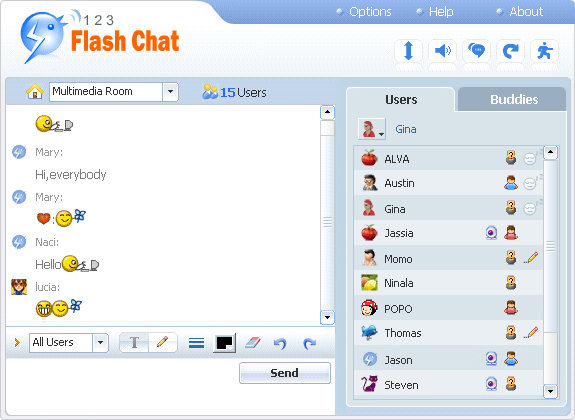
- When you do this, you will be asked to grant permission to use your Microphone and Webcam. The dialog box will look as follows,
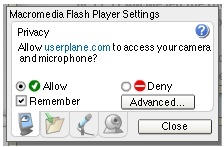
- After you grant permission the audio and video will start and be available for public consumption.
|
|
|